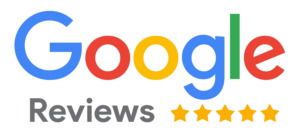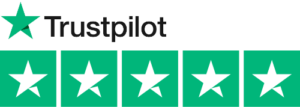Many job seekers want to make it easier for hiring managers and recruiters to find their resume. A great way that can achieve this is by adding your resume to your LinkedIn profile. The following article will show you how to add your resume to your LinkedIn profile step by step.
Quick Steps:
- Log into your LinkedIn Profile
- Go to your profile
- Hit the Add the Profile Section
- Hit the feature section
- Hit the Media option
- Select the file of your resume
Step 1: Log into your LinkedIn Profile
Go to LinkedIn and login to your profile. If you do not have a LinkedIn profile, it is relatively easy to create one.
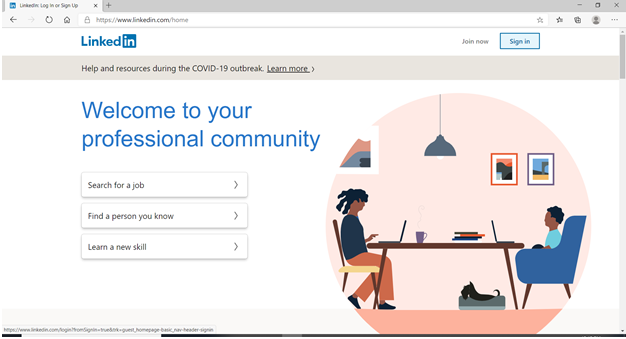
Step 2: Go to your profile
On the top right corner of your LinkedIn profile is the Me section. Hit that, and that will take you to do your profile.
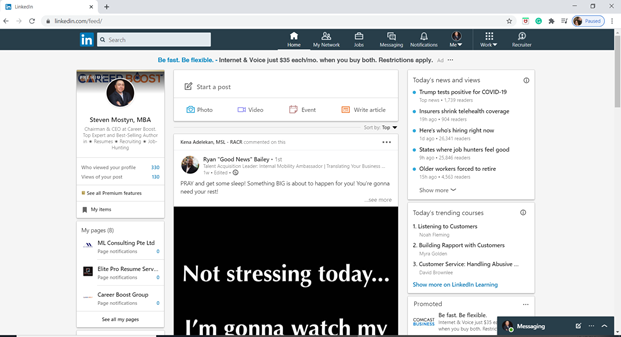
Step 3: Hit the Add the Profile Section
Hit the “Add profile section” it is the big blue button on your profile.
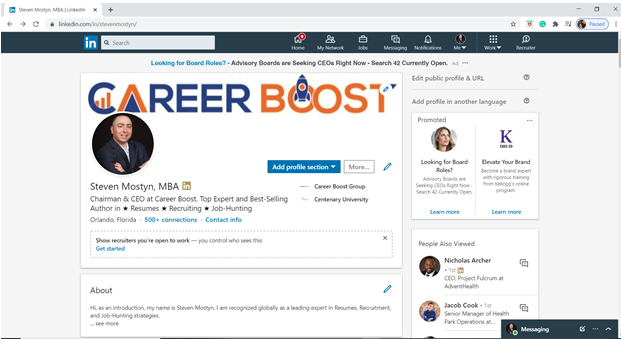
Step 4: Hit the feature section
Look for the feature section under the add profile section, and it will show you the option for media.
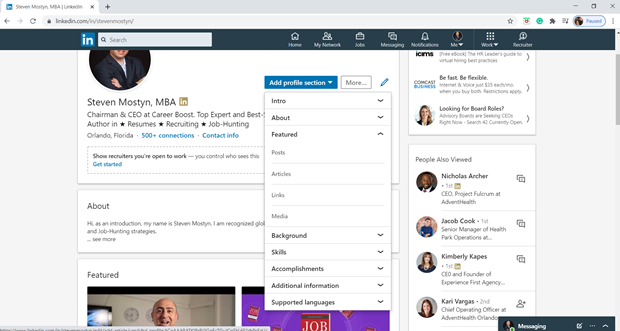
Step 5: Hit the Media option
Hit the media option, and it will pop up your documents section from your device.
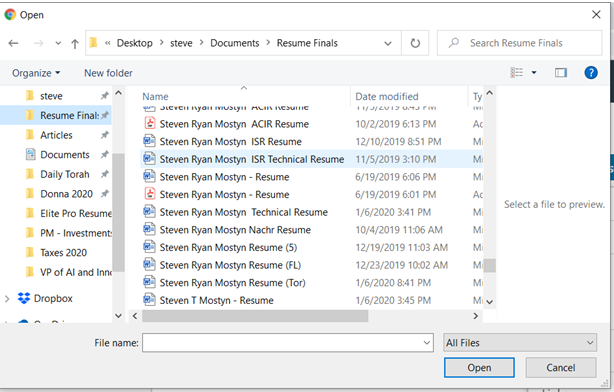
Step 6: Select the file of your resume
Choose the resume you want to upload to your LinkedIn profile. Before doing this, make sure you choose a resume that is worthy of being seen by potential hiring managers and recruiters. Also, understand that your resume can become public to all, including your current employer, if you have one!